Self-Service Password Reset Guide
Floyd County Employees, you can now reset your own email password from the web, including from your phone.
You may have already seen the announcement email, if not, just read through this guide and get enrolled, please.
Step 1: Access the Self-Service Portal
Click on the link below to access the password self-service portal:
Go to Self-Service PortalStep 2: Start Enrollment
To start the enrollment process, tap the green “Login” button on the portal page.
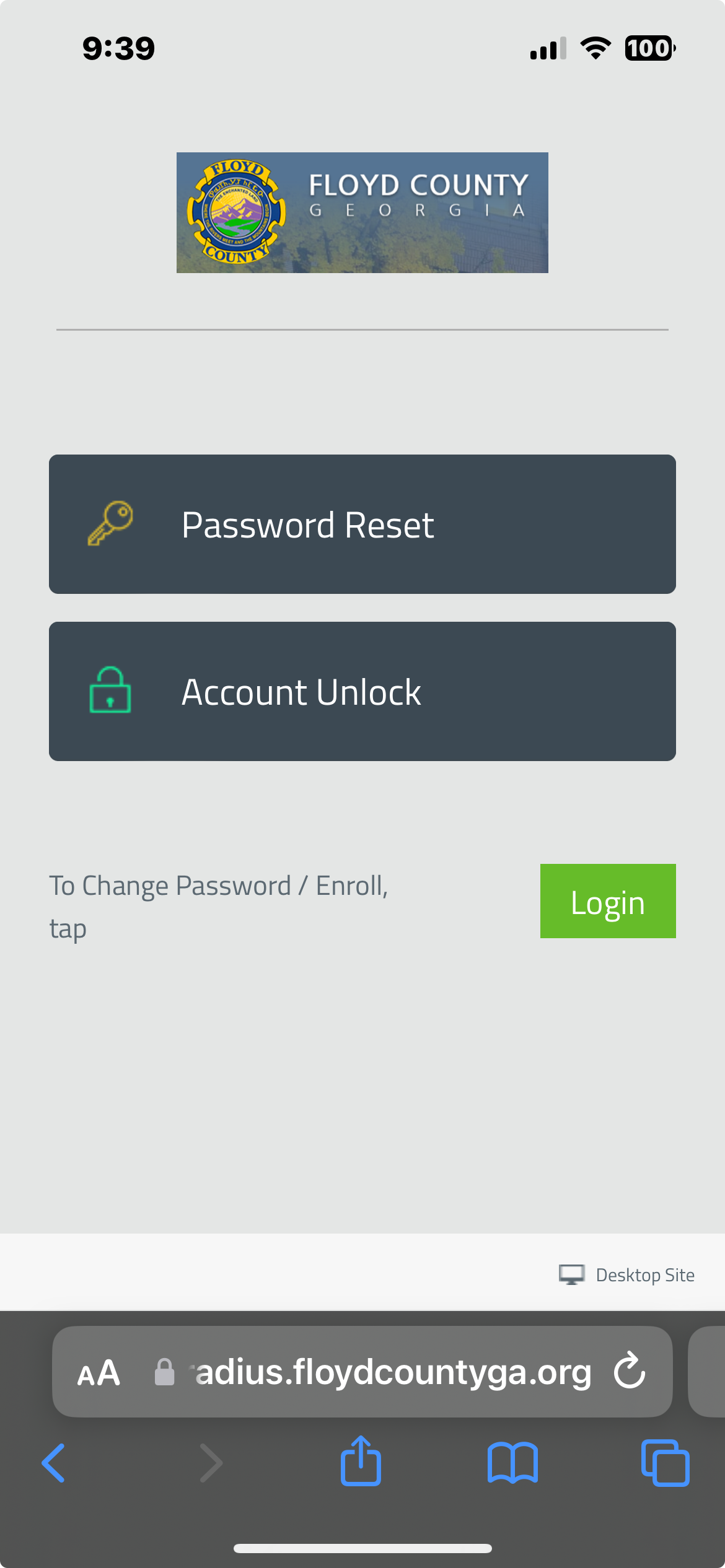
Step 3: Enter Your Credentials
Next, enter your email address and current password. Once you’ve done that, tap the “Login” button at the top right.
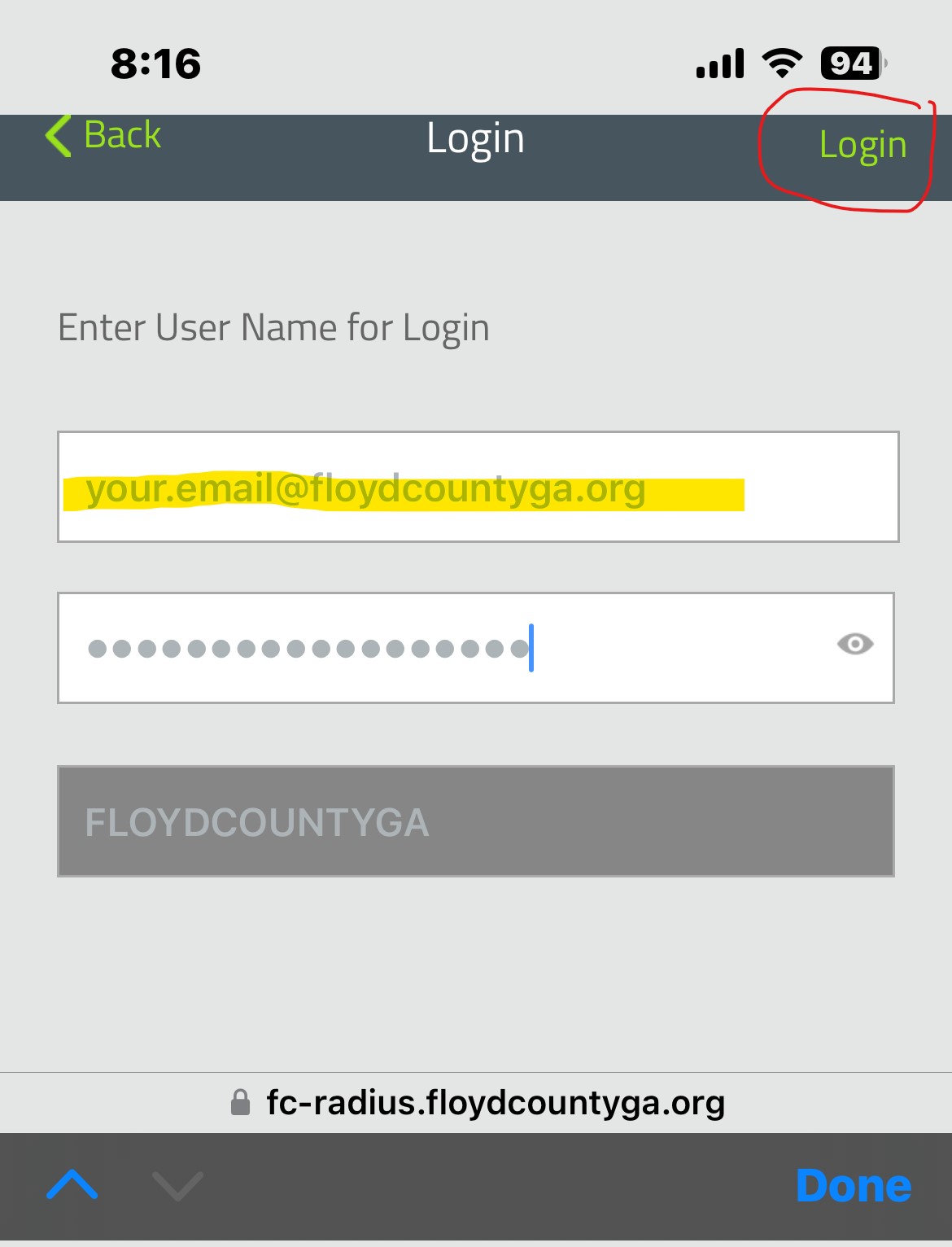
Step 4: Accept the Usage Agreement
Read the usage agreement, then check the “I Agree” box at the bottom left and tap the “Accept” button at the top right.
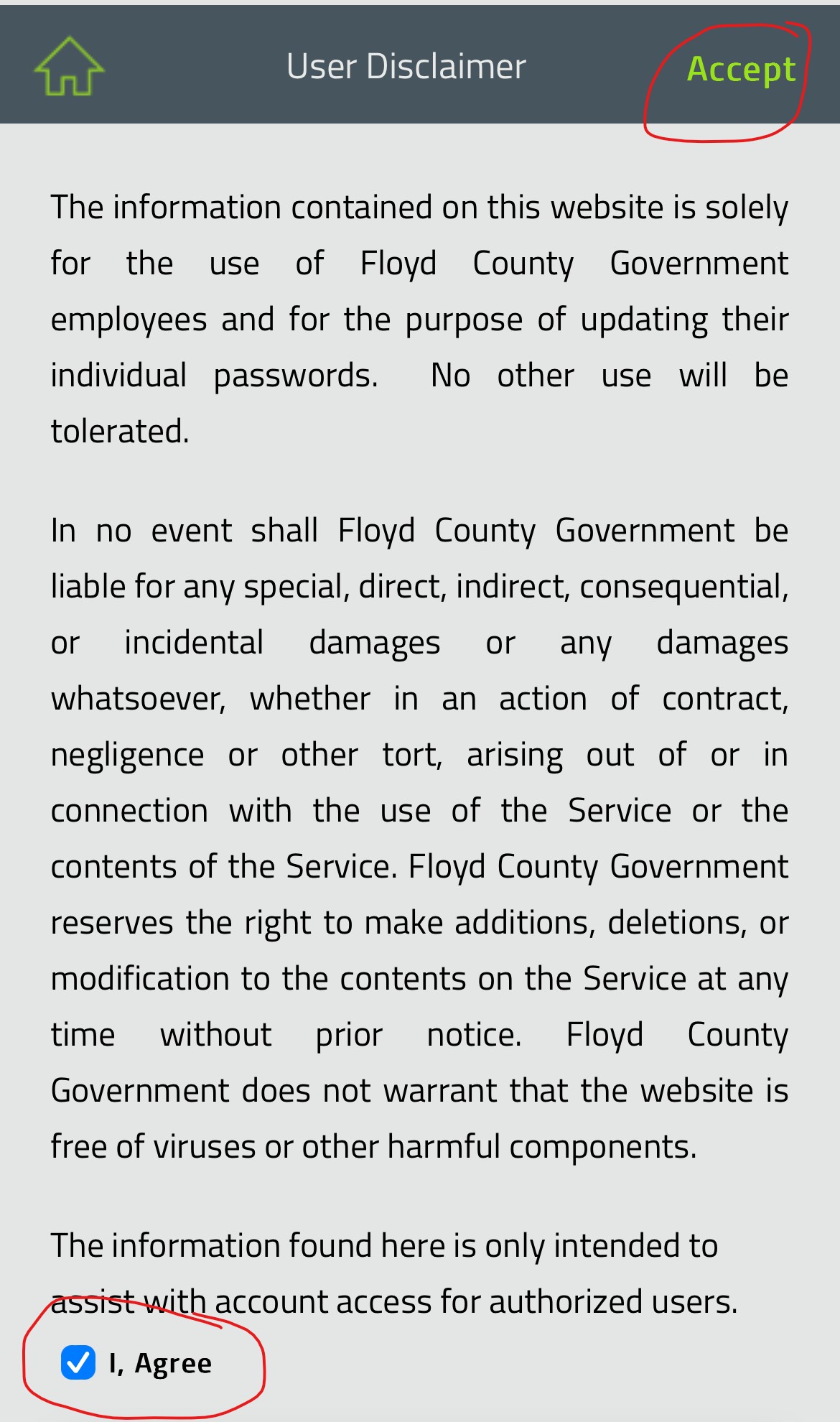
Step 5: Set Up Multi-Factor Authentication
Now you will be able to set your personal multi-factor authentication information. The first step is to choose 2 security questions to answer.
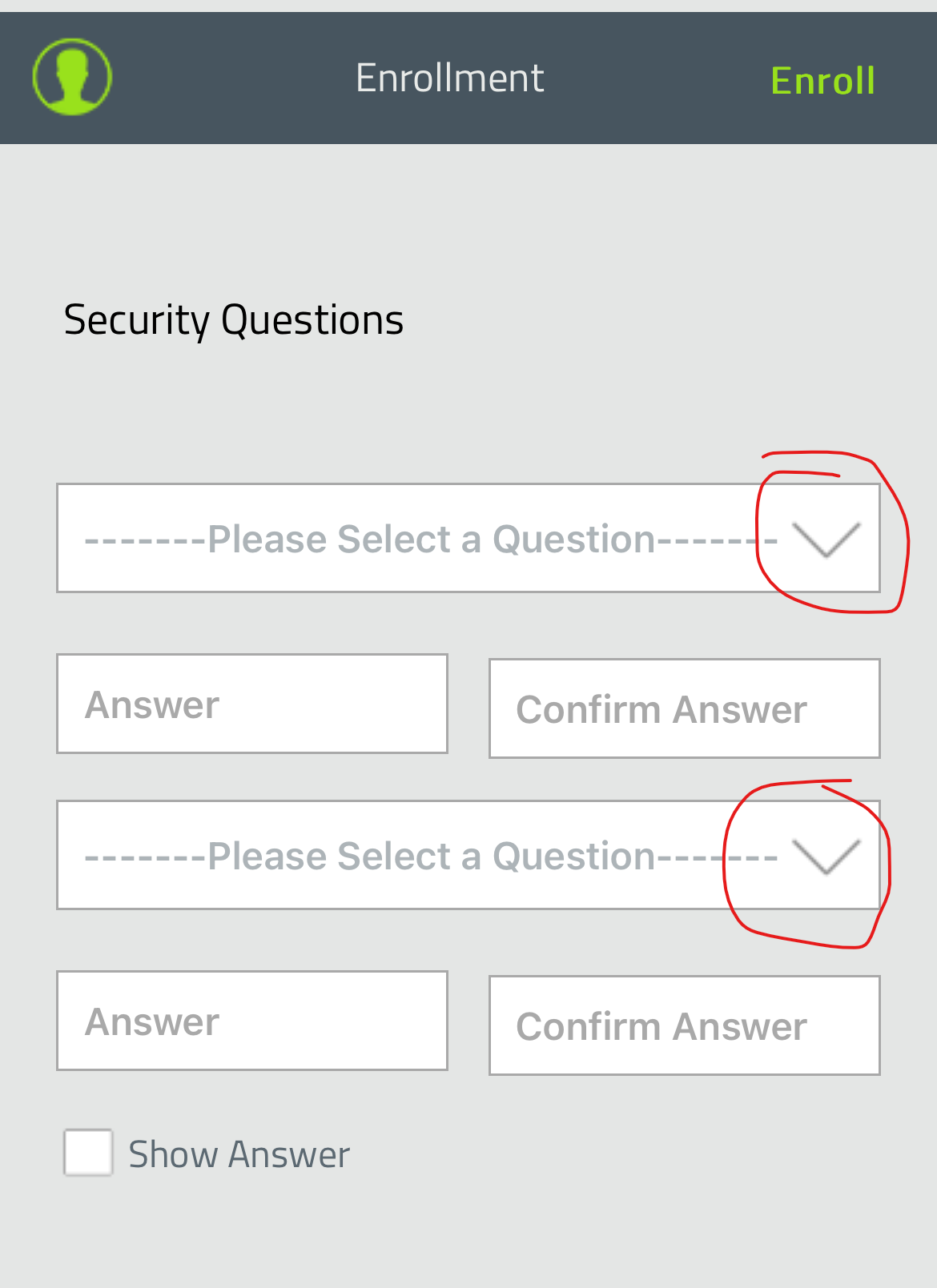
Tap the dropdown arrows to see the list of questions, select 2 questions, and fill in memorable answers. Consider taking a screenshot to save this information for future reference.
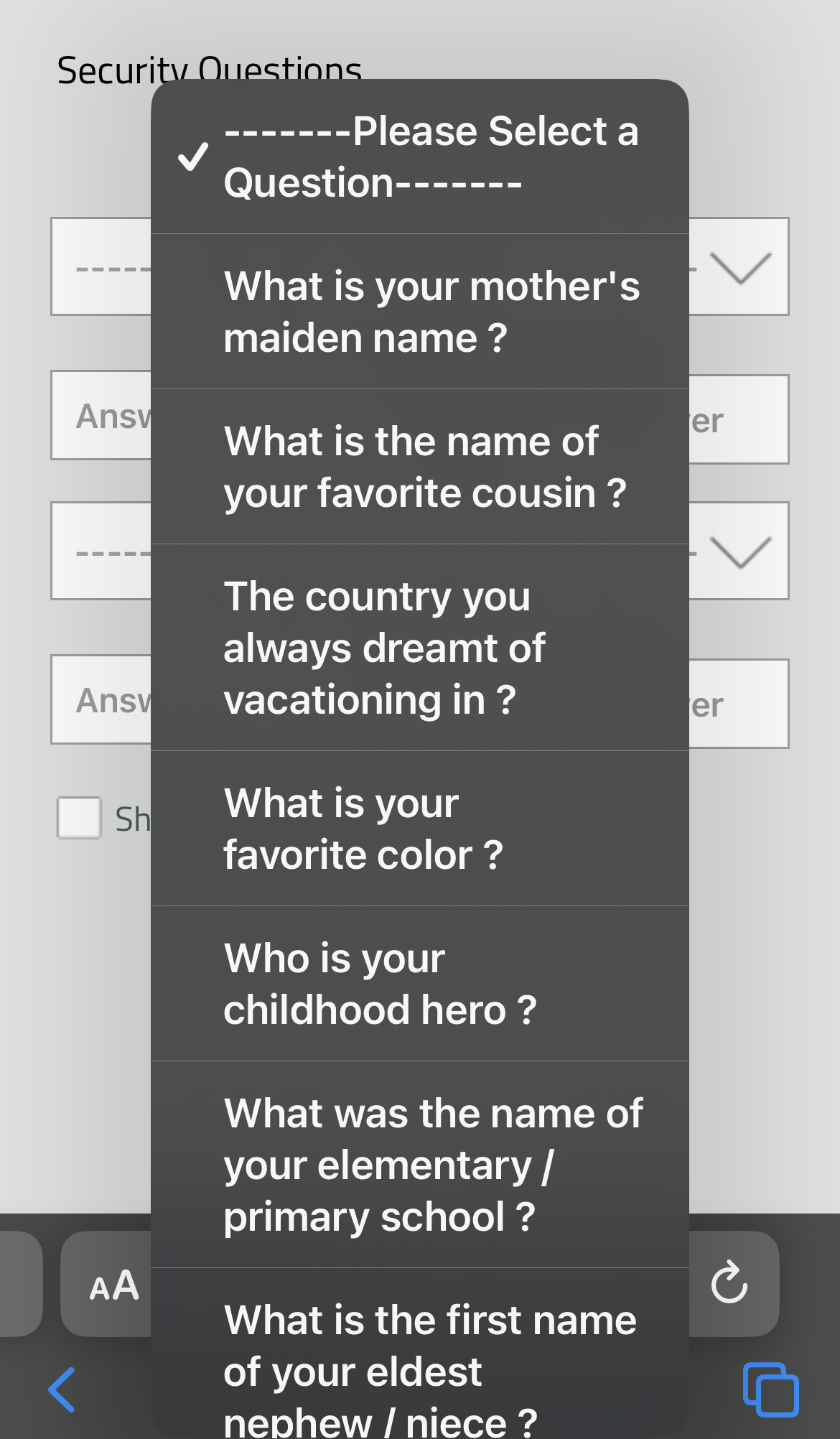
Step 6: Enroll
Once you’ve selected your 2 security questions and created your answers, tap the “Enroll” button at the top right.
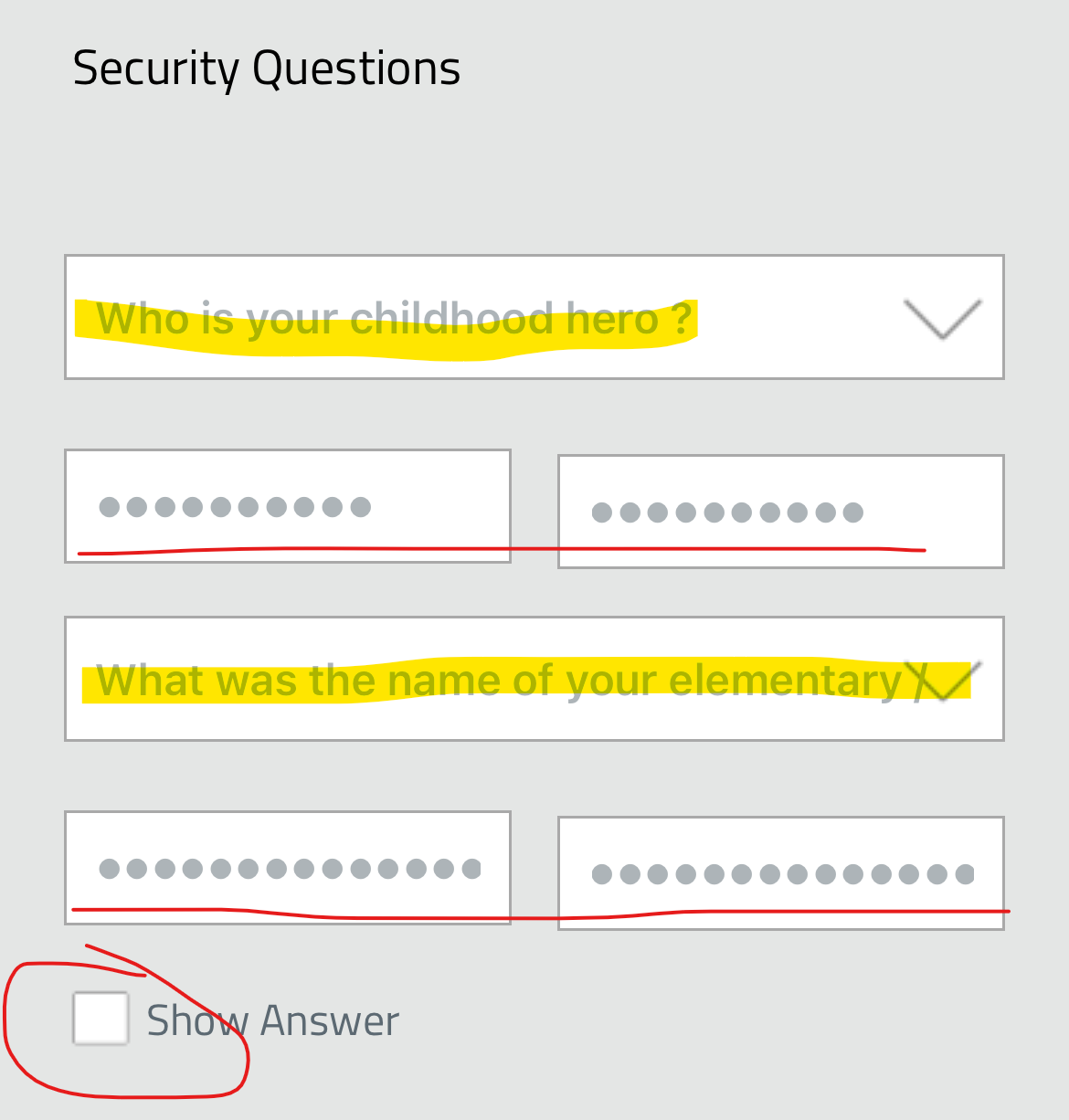
Step 7: Password Change Dialog
You will be presented with a password change dialog. You don’t have to change your password now, but if you received a pending expiration notice, consider using the feature. Type your old password and then the new one twice, following the complexity requirements.
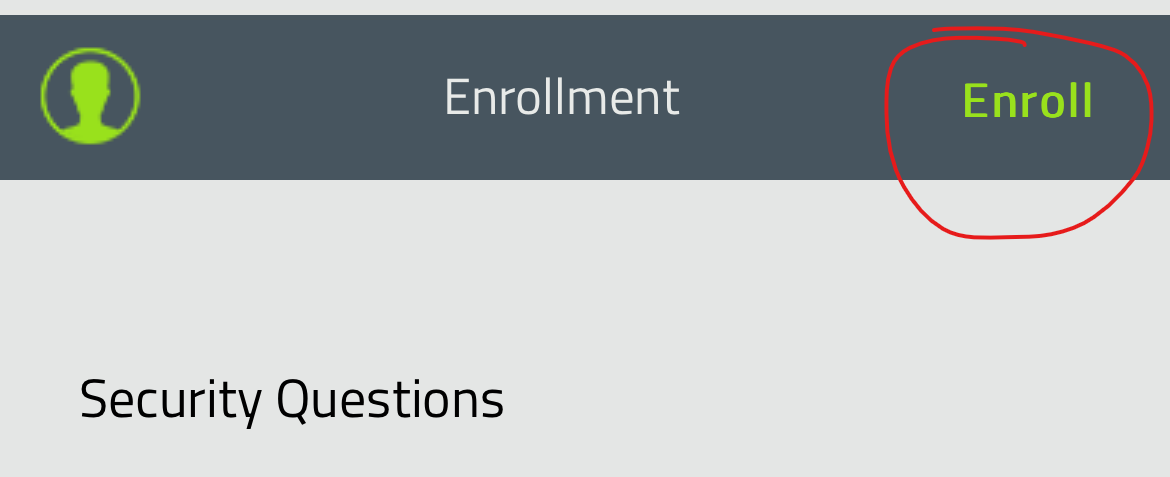
Step 8: View Further Authentication Options
Whether you change your password or not, tap the green user icon at the top left to see further authentication options. Tap “MFA Recovery” to view a list of recovery codes.
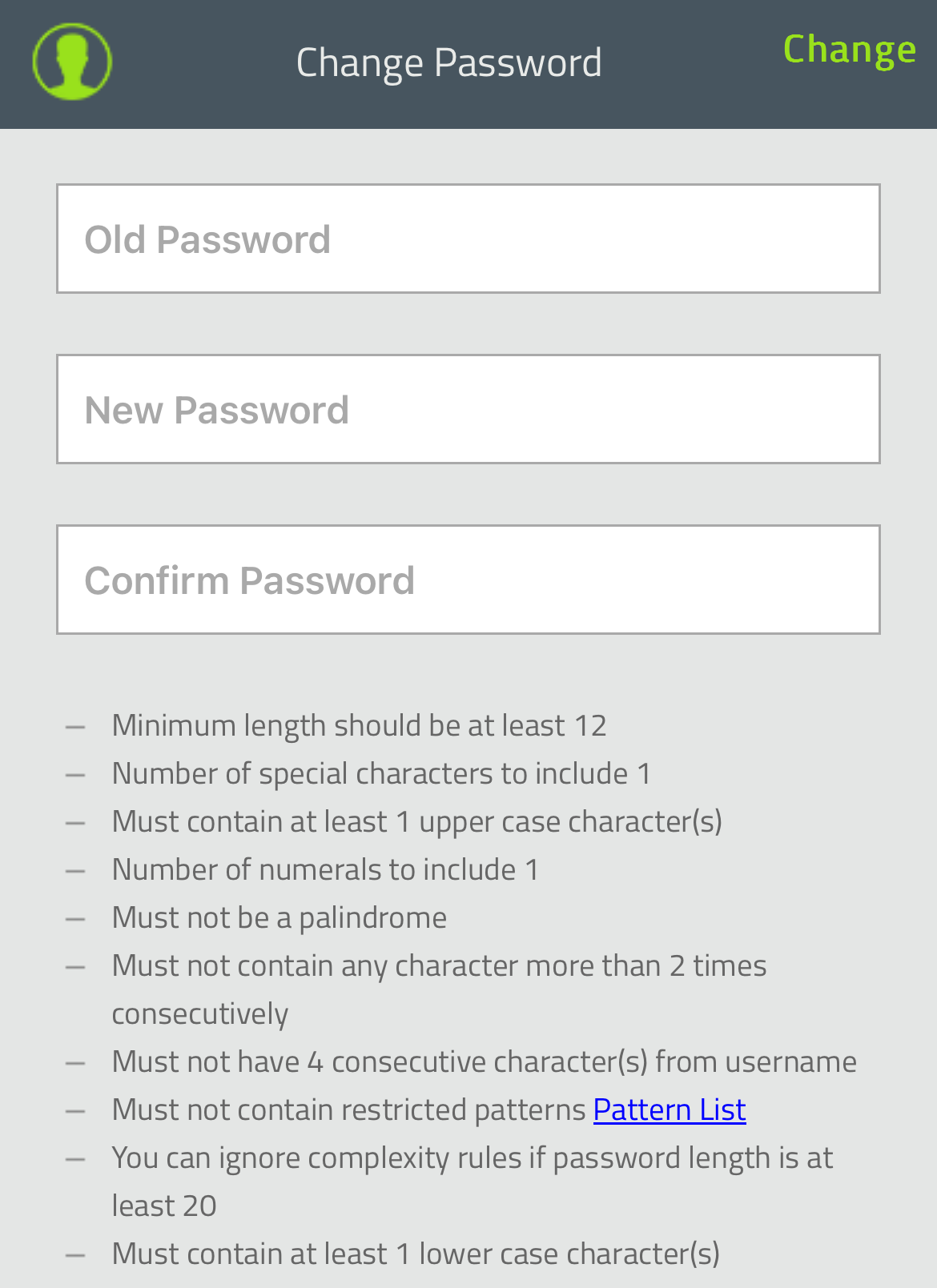
You can save these recovery codes as a text file or email them to yourself. It’s recommended to use a personal email to ensure access if you’re locked out of your work account. A screenshot is also a good way to preserve these codes.
Congratulations!
You have successfully enrolled in the new Self-Service password reset tool.